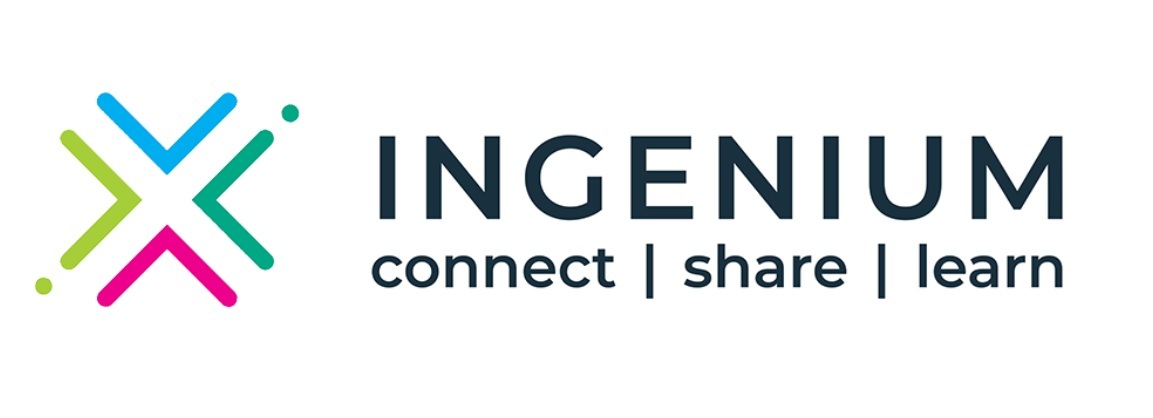Intra-Alliance Platform
This communication platform facilitates internal communication within the Alliance. It offers features such as forums, email access, repository integration, helpdesk, and displays a calendar directly from the repository (view-only). Additionally, it includes CRM functionalities with information about partners and working groups and allows users to register for work package teams upon moderator approval.